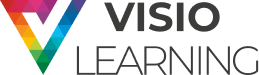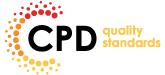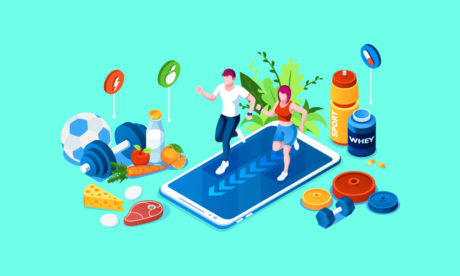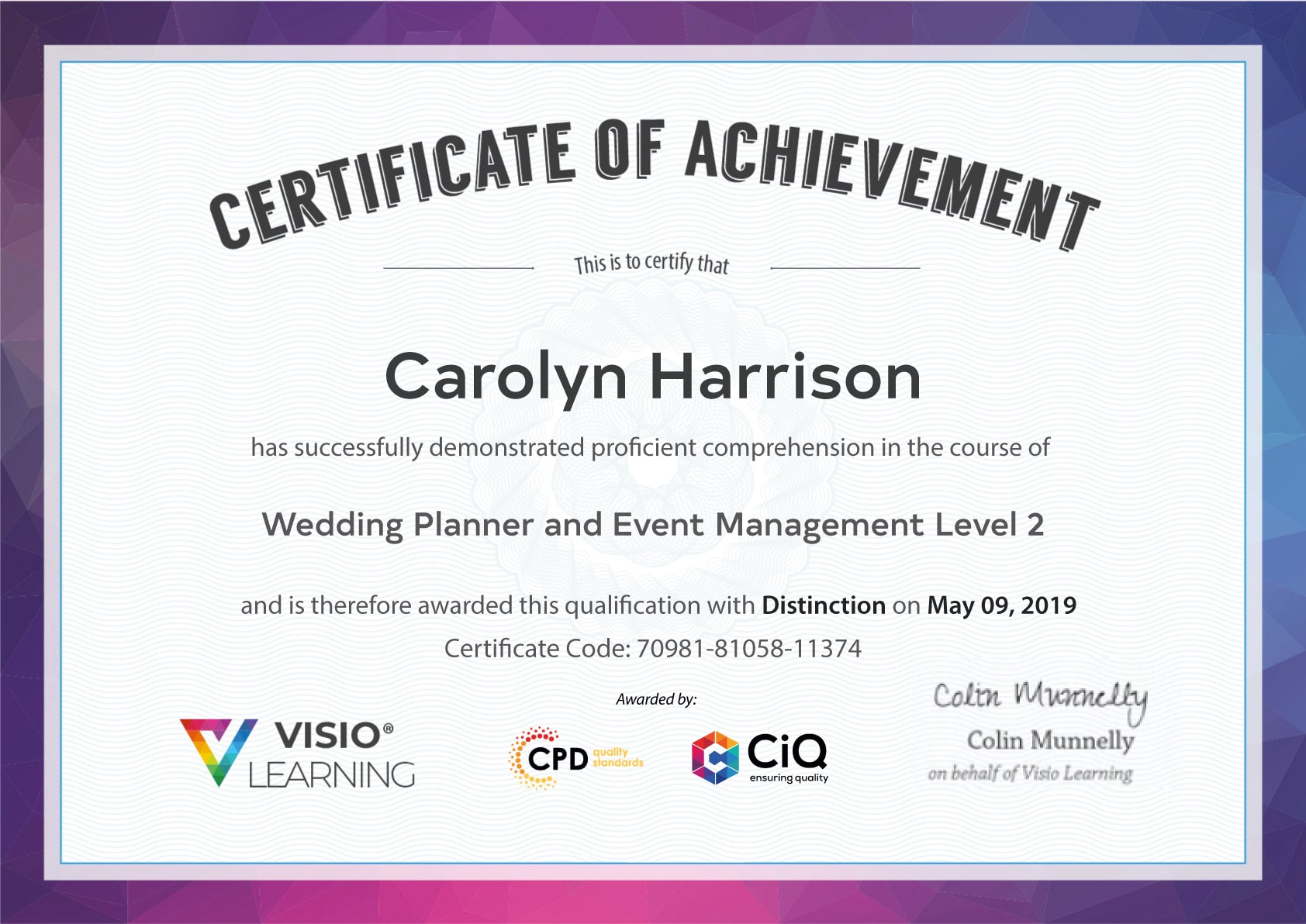Course Curriculum
| Introduction to Unity Game Development | |||
| Module 01: Introduction | 00:02:00 | ||
| Module 02: Installing Unity | 00:04:00 | ||
| Module 03: Creating a Project | 00:02:00 | ||
| Module 04: Unity Editor | 00:08:00 | ||
| Module 05: Scene Navigator | 00:04:00 | ||
| Module 06: Game Object | 00:06:00 | ||
| Module 07: Moving Object | 00:07:00 | ||
| Module 08: Rotating Object | 00:04:00 | ||
| Module 09: Scaling Object and Parenting | 00:07:00 | ||
| Module 10: Materials | 00:09:00 | ||
| Module 11: Prefabs | 00:06:00 | ||
| Module 12: Introduction to Scripting | 00:04:00 | ||
| Module 13: Variable | 00:08:00 | ||
| Module 14: Operator | 00:07:00 | ||
| Module 15: Condition Part-1 | 00:07:00 | ||
| Module 16: Condition Part-2 | 00:07:00 | ||
| Module 17: Vectors | 00:07:00 | ||
| Module 18: Balloon Popper Part-1 | 00:07:00 | ||
| Module 19: Balloon Popper Part-2 | 00:06:00 | ||
| Module 20: Building Your Game | 00:07:00 | ||
| Module 21: Conclusion | 00:01:00 | ||
Course Reviews
[elementor-template id='289348']