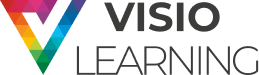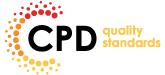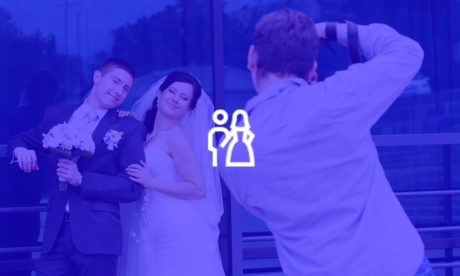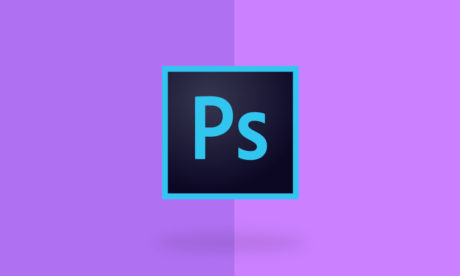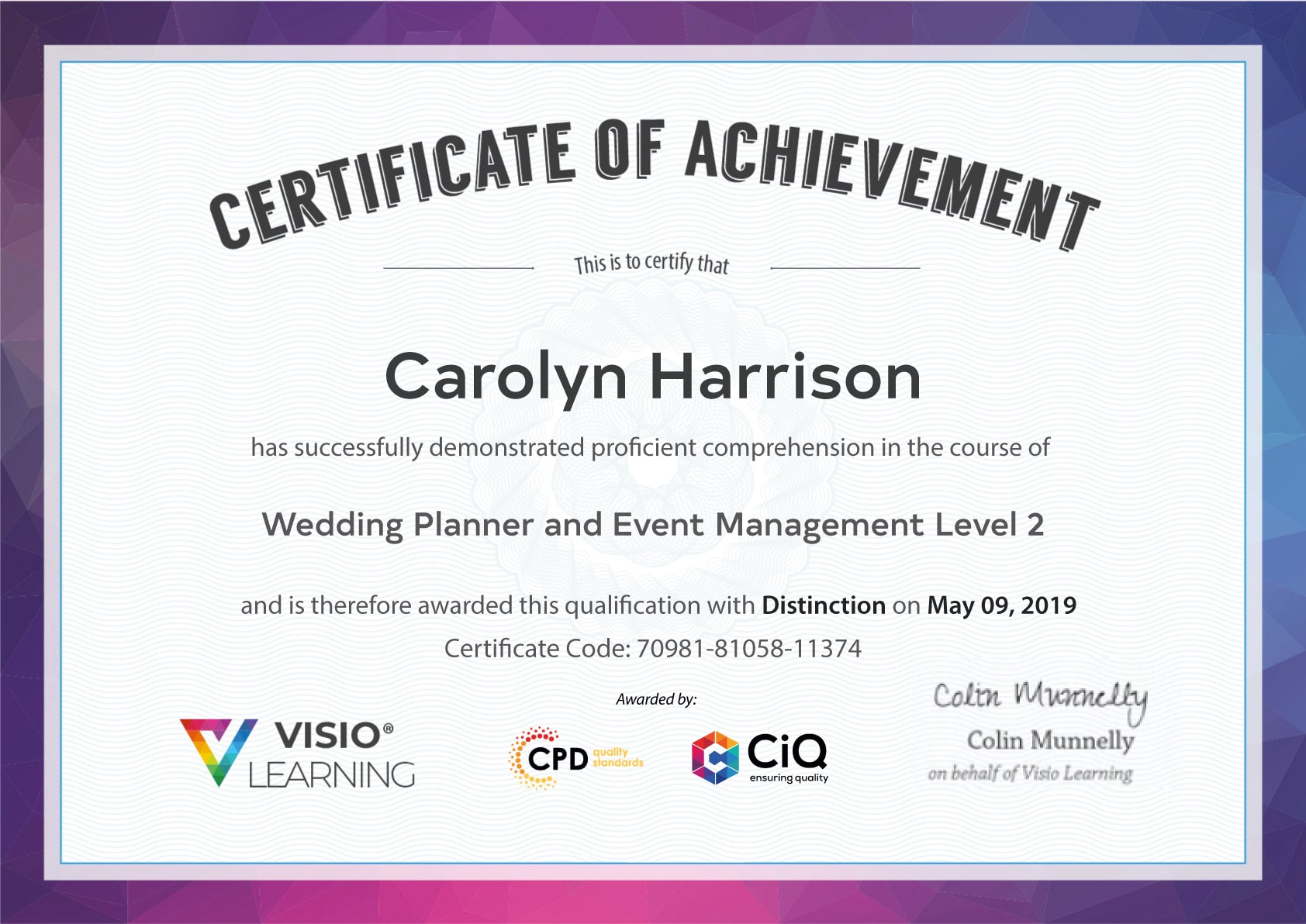Course Curriculum
| Video Editing Course Online | |||
| Module 01- Introduction to the Course | 00:02:00 | ||
| Module 02- Download Davinci Resolve | 00:01:00 | ||
| Module 03- Project Settings and Overview of Resolve | 00:03:00 | ||
| Module 04- The Media Tab | 00:04:00 | ||
| Module 05- Cut Tab Overview | 00:09:00 | ||
| Module 06- Making Ins and Outs in the Cut Tab with Precision | 00:04:00 | ||
| Module 07- Smart Editing Tools | 00:05:00 | ||
| Module 08- Trim Modes | 00:05:00 | ||
| Module 09- Overlay Edits | 00:05:00 | ||
| Module 10- Sync Audio with Video | 00:11:00 | ||
| Module 11- Mixing Audio | 00:08:00 | ||
| Module 12- Working with Transitions in Davinci Resolve | 00:05:00 | ||
| Module 13- Adding Effects | 00:13:00 | ||
| Module 14- Adding Texts | 00:11:00 | ||
| Module 15- Colour Tab Overview | 00:05:00 | ||
| Module 16- Understanding Nodes | 00:10:00 | ||
| Module 17- Tracing Effects | 00:05:00 | ||
| Module 18- Cinematic Look | 00:15:00 | ||
| Module 19- Viewing the Clip | 00:03:00 | ||
| Module 20- Fairlight Tab | 00:05:00 | ||
| Module 21- Fusion Tab | 00:12:00 | ||
| Module 22- How to Remove Green Screen Using Chroma Key | 00:06:00 | ||
| Module 23- Delta Keyer | 00:03:00 | ||
| Module 24- Deliver Tab | 00:05:00 | ||
Course Reviews
[elementor-template id='289348']