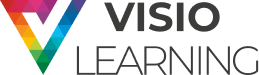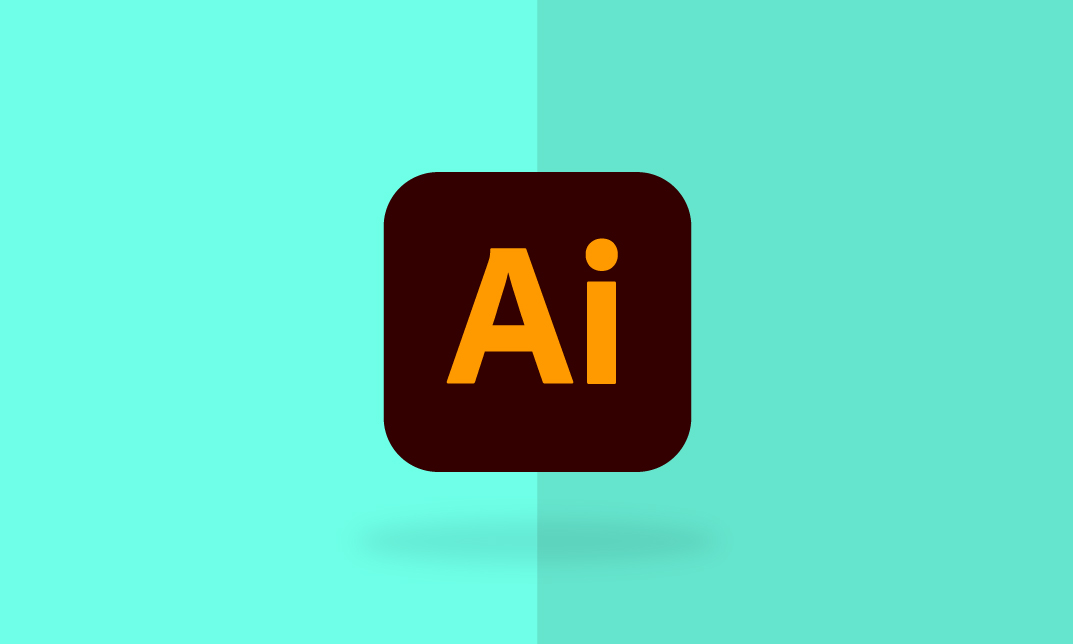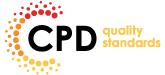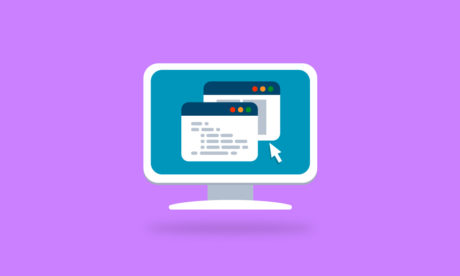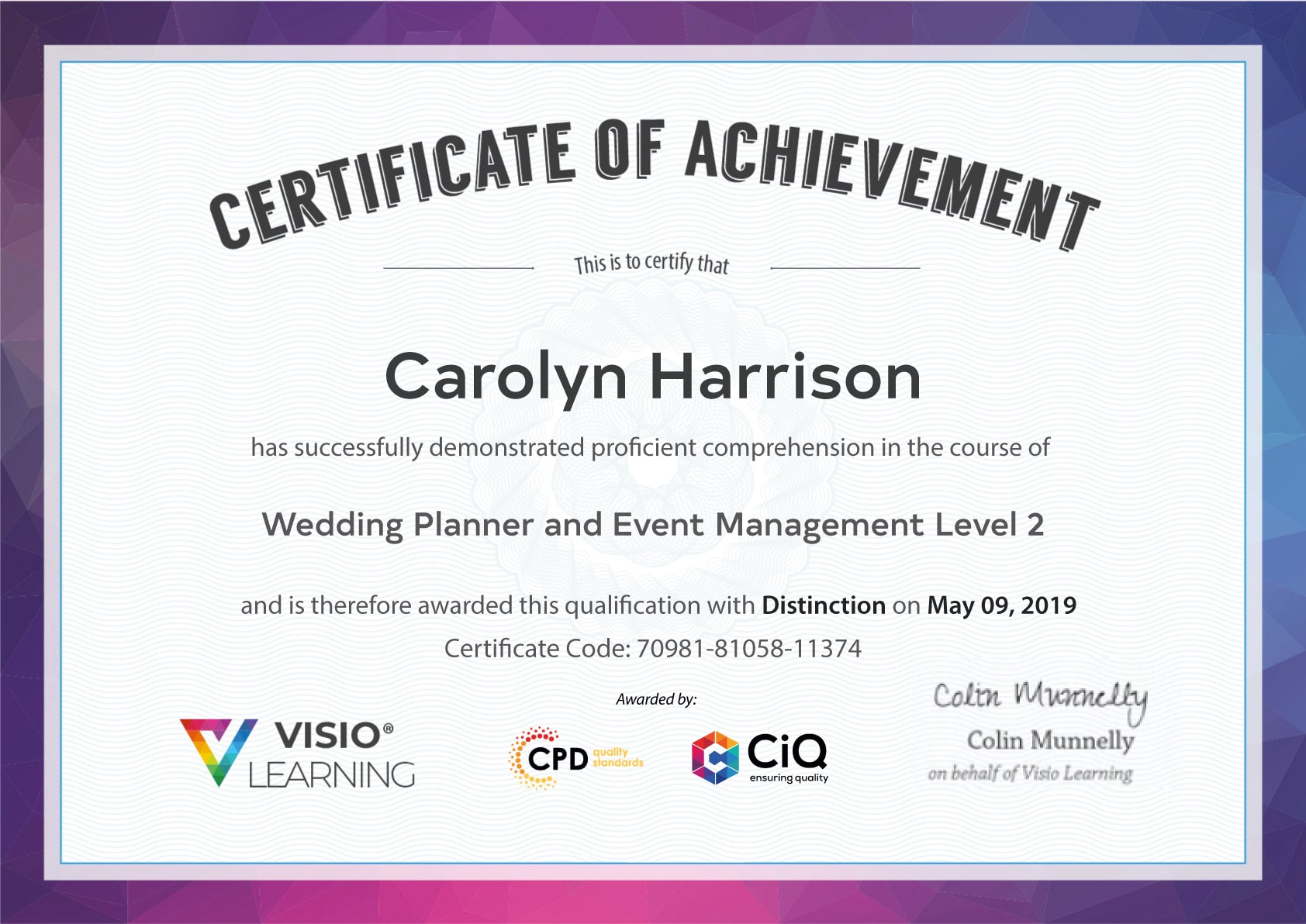Course Curriculum
| Introduction | |||
| Welcome! Introduction to this Illustrator Course | 00:02:00 | ||
| New to Adobe Illustrator? Here’s the Crash Course to Get You Started. | 00:06:00 | ||
| Getting Set Up: All About Copyright Issues and Using Photos in Your Projects | |||
| Important Copyright Issues You Need to Know & Choosing a Photo as a Guide | 00:06:00 | ||
| Let's Do IT! Make a Custom Illustration in Adobe Illustrator | |||
| Placing Your Photo as a Guide in Illustrator | 00:03:00 | ||
| Setting Up Your Brush and Making a “Drawing” Layer in Illustrator | 00:04:00 | ||
| Draw the Black and White Line Drawing in Illustrator | 00:03:00 | ||
| Pause Here to Learn How to Save Properly and Save Yourself Pain and Suffering | 00:04:00 | ||
| Adding Color: Option #1. Coloring With the Brush Tools in Illustrator | 00:04:00 | ||
| Adding Color: Option #2. Use The Live Paint Bucket Tool in Illustrator | 00:03:00 | ||
| Adding Color: Option #3. Cheat and Go Color It In Photoshop | 00:05:00 | ||
| Saving a Final Web Version in Illustrator | 00:04:00 | ||
| Saving a Final Web Version in Adobe Photoshop | 00:02:00 | ||
Course Reviews
[elementor-template id='289348']